SimBoost Unlimited
Large Simulation Center Management
SimBoost software manages simulation training, collects data during the training, and performs video-based and goal-focused debriefings. The software supports the entire training process - from the planning stage, through the actual training, activities observation, feedback collection and debriefings.
Key Features
-
Audio-Video Recording
Synchronized HQ AV recording is at the heart of SimBoost. Capture cameras/screens/microphones in the system.
-
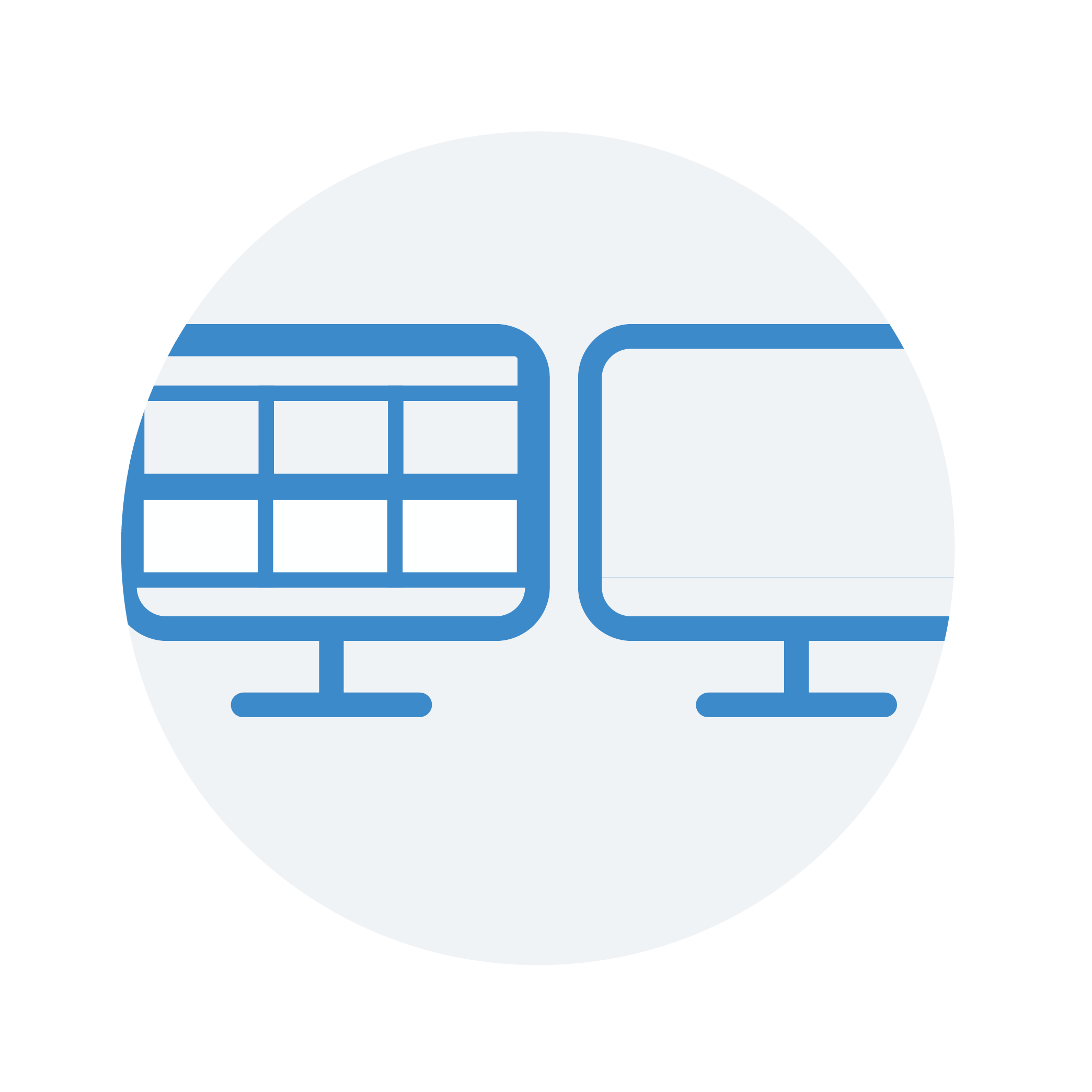
Multiple Screens
Multi-screen support, including for different audiences. A station can display a clean screen for observers and another for the operator with his controls.
-
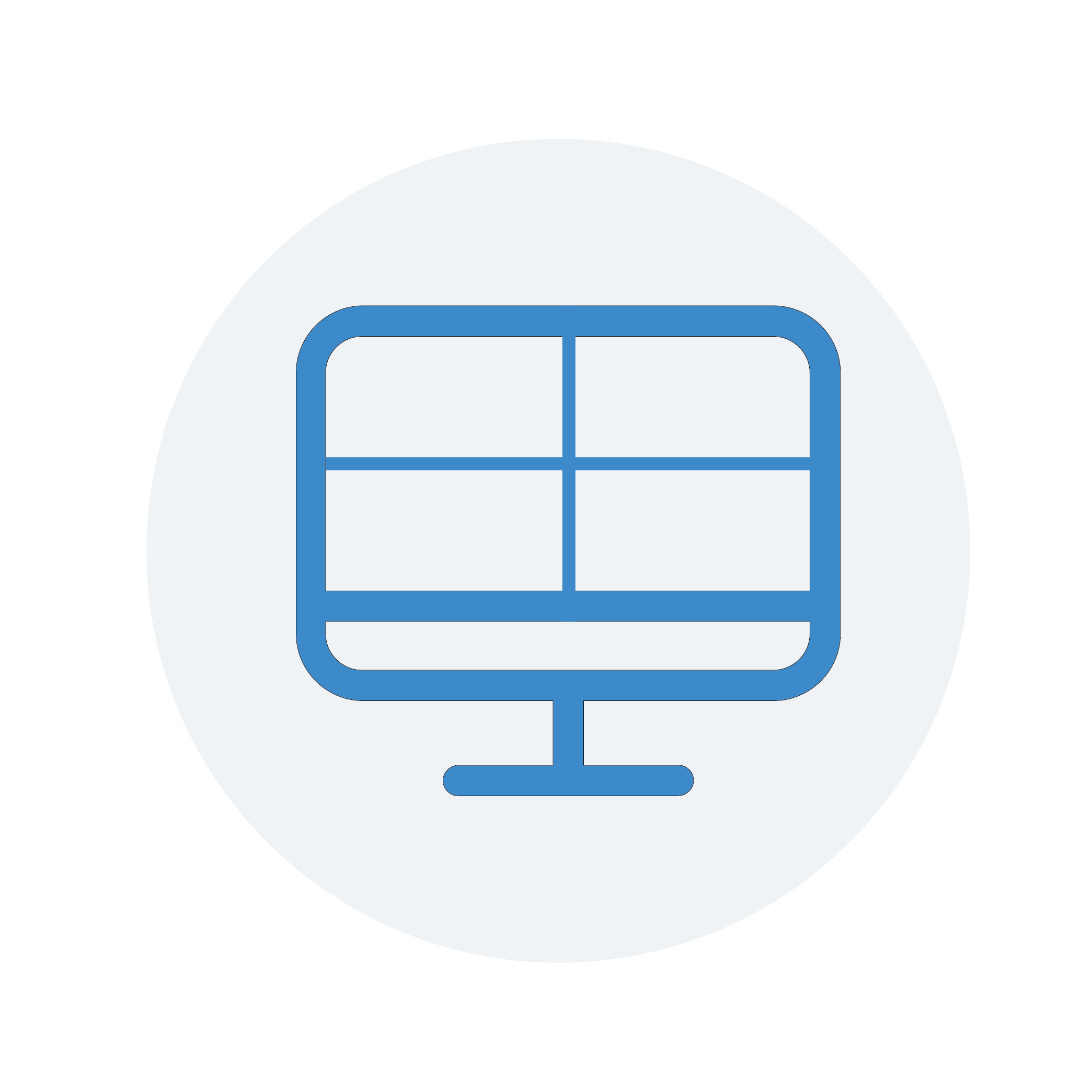
Split Screen
An operator has a flexible display of multiple video captures, in changing arrays, and from more than one room.
-
Tags & Annotations
In real time, add tags or free-text annotations, to make the debriefing even more effective
-
Export Edited Videos
Easily export debrief videos in standard mpeg4 format. Benefit from smart auto-editing capabilities.
-
Recording Search
Find the recording that you need
-
Live Intercom
The operator is able to talk to the participants, to the earpiece of an SP or make announcements using the PA system.
-
Scenarios & Feedback Forms
Define the Scenario parameters you want to use or use the default ones. Define the feedback forms that the observers will fill.
-
PTZ Control
Pan, Tilt and Zoom the cameras.
-
Monitor Capture
Screen capture of simulators, mannequins & medical devices.
-
Email Service
Sends preparatory emails to the learners a day before the simulation. send multi-media feedback to learners after the simulation.
-
Simulator Data Interface
Receive events and data from simulators & mannequins. Send commands to initiate sequences.
-
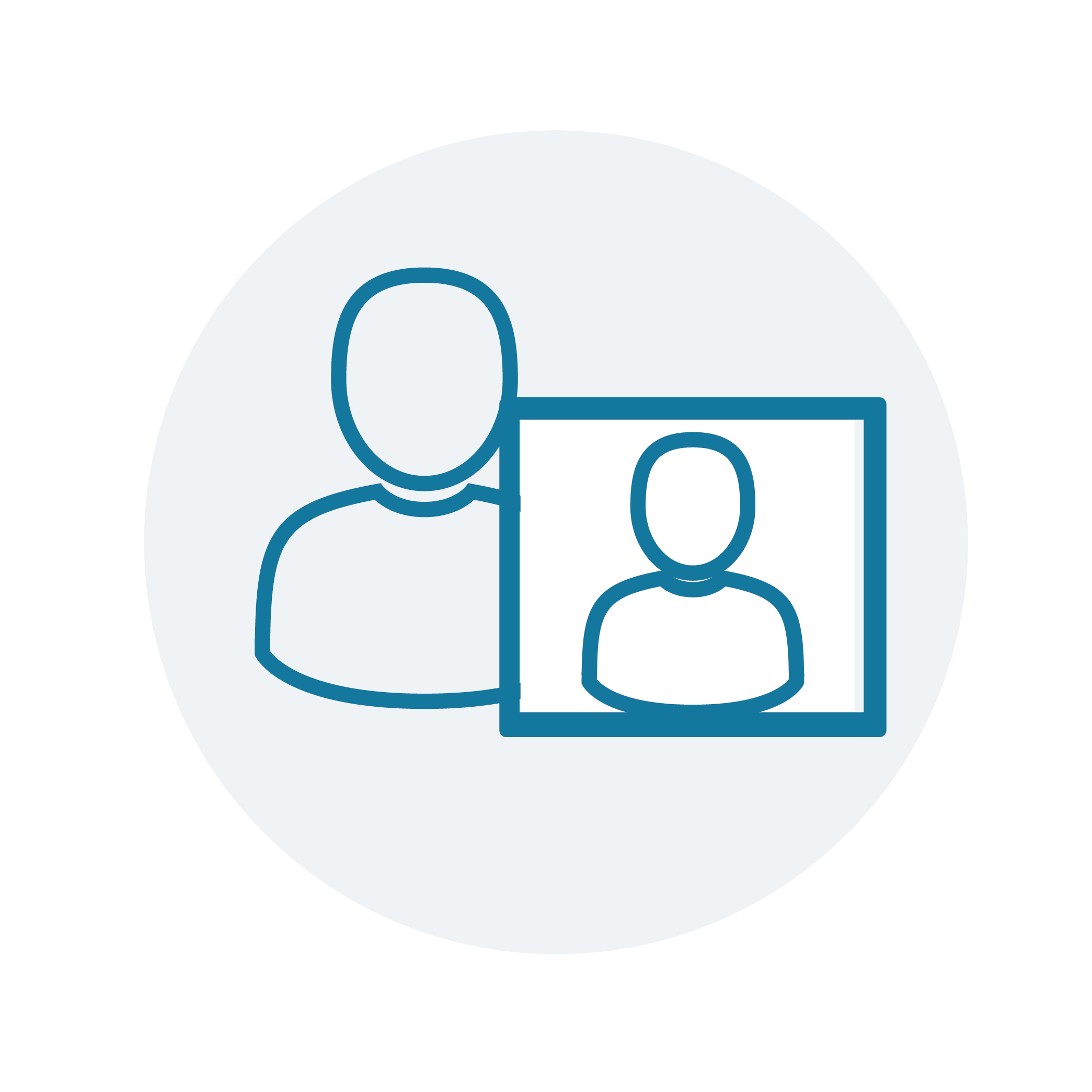
Train-The-Trainer Mode (TTT)
Import external or past scenarios and run them as if they are happening in real time. This mode allows to greatly simplify the operations required to train the instructors of the center.
-
LMS Integration
Establish an interface for two-way data transfer from SimBoost and an LMS. Transfer and use data regarding Learners, courses, tasks, grades and evaluations.
-
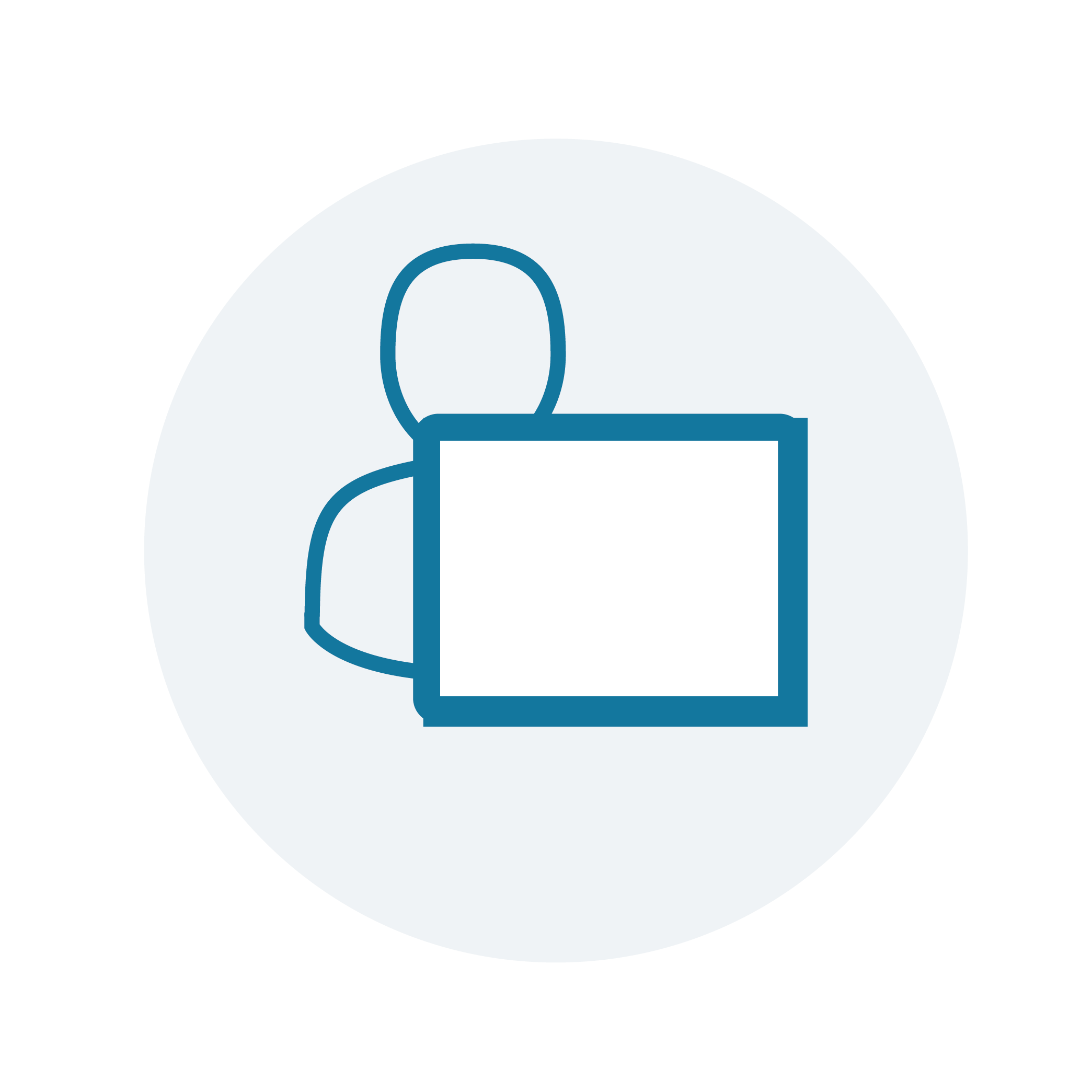
Self-Debriefing From Home
Allow learners to continue to debrief and learn even after they leave the center, with access to their videos, annotations and feedback.
Modules
-

Management
Manage and organize all the physical resources of the center (e.g. rooms, cameras, microphones, simulators) and the management of activities, personnel and the simulations scenarios.
-

Operation
Each instructor controls one or more simulation rooms using this module. Activate synchronized scenarios with a single button to set in motion a range of automated activities.
-

Observation
While watching the simulation, the instructor or learners acting as observers will write free notes or use pre-prepared notes to mark interesting moments. These notes will be shown later as short video clips or as marks on the video timeline, according to the time the notes were written.
-

Debriefing
In many cases, the debriefing is the most essential component of the simulation learning process. Once the simulation is over, all the debriefing materials are ready in one place, including the auto edited video clips from the simulation.
-

Scheduling
Eliminates complicated manual coordination, making it possible to effectively train hundreds of trainees a day. Auto-schedules while considering training goals and constraints such as the objective of the training, the number of trainees in each session, the order of training, rooms, roles, previous training, etc.
-

Scenario Media Player
Present on command to the participants of a scenario materials for that scenario on a large screen. Pop up an X-ray after a request from a learner, the patient medical file, sound an audio file with scream sounds and many more options to make the scenario as real as possible.
-

Feedback Collection
In order to maximize the learning process, participants, viewers & instructors fill out scenario-tailored feedback. The system supports a wide range of feedback tools - online / offline, via a computer, tablet, personal phone or through the participant portal.
-

Permissions
Add roles to better control who can do what. Customized advanced permissions allow to define user groups and what they can see, and what parts of the system they are exposed to.
-

Check-In Station
Once the staff and participants identify with their ID badge at the center’s entrance, they are presented with their first activity location and details and the system knows they have arrived.
-

Briefing
The briefing module allows Instructors to present the participants files containing theoretical background material relevant to the simulation, or specific data of the scenario in which they were intended to participate.
-

External Web Portal for Learners Management
The external portal is designed to expand the learning process so that it begins even before the trainee arrives and continues even after leaving. The portal allows registration and preparation for simulations from home and afterwards further viewing & self-debriefing in the learner’s own time.
-

External Portal for Staff
The system staff portal enables working with the system from outside of the simulation center either via the Internet or through the corporate network. The portal enables scenario planning, registration of activities, assigning staff, viewing the debriefings, grading, personal reviews of the trainee.
-

Exams Module
Enhance the learners' evaluation process by adding computerized exams, quizzes and more to scenarios. Use weighted scoring to add emphasis to specific questions.
-

Smart Signage
Screens can be placed in the simulation center to direct the trainees and staff to activities. The screens display information about the training, and their physical locations in the various facilities at the center.
-

Attendance Supervisor Tablet
On crowded days, allow a supervisor to walk around and respond in real-time to logistic issues the instructor/learners are raising by easily inputting it to the system and getting immediate feedback. for example, if somebody had to leave in the middle of the day, and the scheduling needs immediate updates.
-

"On Air" Smart Sign
A screen at the entrance to each simulation room provides an "On Air" indicator as the cameras in the room record, in addition to information about the activity taking place in the room.
-

Reports Generator
Create new reports in the system, tailored to your needs. These reports will be added to the collection of reports already available within in the system.
-

Building Infrastructure Control
Automated control of the building’s infrastructure and devices for enriched scenarios and efficient operation. The module enables control of the building facilities, such as lighting, electric curtains, doors, smoke machine, air conditioner, sound effects and more, in accordance with early planning.
-

Technician Module
As part of SimBoost support for multi-site deployments, a technician can monitor in real time and control the different IT and AV systems of the sim centers from one location.
-

Inventory Management
Different scenarios require different equipment as well as perishables and therefore, for each simulation in each room, exactly the right kit must be prepared. Set the inventory required for each scenario. Produce a report of the needed perishables for each room in a specific day, or for the whole center for a date range.